Symbol Standarisation P&ID For Industri Standard piping and instrument symbols are detailed diagrammatic documentation that provides a set of forms & standards for documenting P&IDs and PFDs, including standard shapes for instruments, valves, pumps, heat exchangers, mixers, crushers, vessels, compressors, filters, motors and other connection forms. Here are some symbols on P&ID : So, those are some of the symbols that we will often see when reading piping & instrument diagrams. May be useful.
The Difference Between "Text" And "Mtext" In Autocad And How To Convert It
In operating AutoCAD we often encounter or use writing with the aim of providing information, showing something, etc. so that our drawings are easier to understand.
To write in AutoCAD, we know that there are two options, the first is "TEXT" and the second is "MTEXT". So what are the differences between the two?
TEXT
For "text" itself we can call it single text or single writing. So if we use "text" we can only write one sentence in one piece of text. The disadvantage of this "text" is that it doesn't have any editing menu, we can't adjust or adjust our needs in this paper, instead we must first enter the properties menu. This means that from this "text" we can only edit the written content.
To use this "text" we can use the command type "DT" then press enter.
MTEXT
As for "mtext" itself is an abbreviation of multiline text. When we use "mtext" we can write several sentences in one piece of text. In addition, another advantage of "mtext" is that we can easily adjust both the text type, font size, margin text etc. easily without the need to enter the properties menu.
To use "Mtext" we can use the command type "MT" then press enter, or you can also use the following toolbar menu
How to convert text to mtext and vice versa
Of the two text options, of course we can convert if we want, the way is as follows:
1. "Text" To "Mtext"
To change it you only need to go to the Express Tools menu, how:
1. Select "text" which will be changed to "mtext"

2. Go to the Express Tools menu and select Convert to Mtext
And your "text" has become "mtext".
1. "Mtext" To "Text"
So if you want to change "mtext" to "text" you can simply use the "xplode" command, how:
1. Type "x" to perform the xplode command, then press enter

2. Next we select "text" which we want to change to "text", then press enter
And, your "text" has become "mtext".
Thus our brief discussion of "text" and "mtext" and the differences and how to convert them. May be useful.


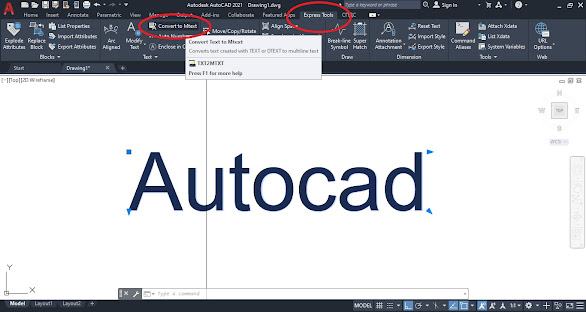



Comments
Post a Comment